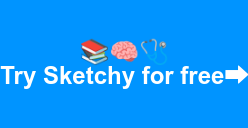Sketchy started out by seeking to solve the same frustration that every student has ever had—to make studying not so [expletive] terrible. It’s the same frustration that pushed our founders to start Sketchy when they were in med school (2013!). And ever since then, we haven’t stopped. Though Sketchy has evolved, our mission stays the same: to help students study smarter, learn faster, and actually enjoy the ride.
As students ourselves, we are constantly learning from you, our users, about how you study and how you spend your time on our platform. All those insights culminate today in our latest release: Lesson Page 2.0! Here’s what’s new:
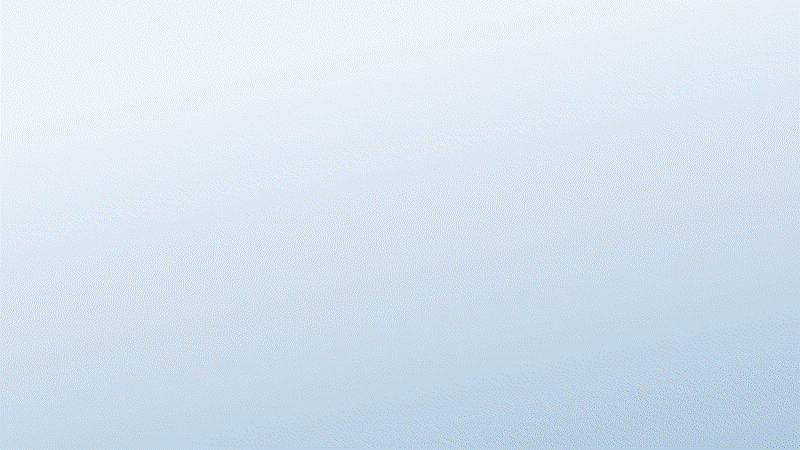
1. Symbol Explorer: Do even more with symbols
We added more ways you can study, search, zoom in, examine, and gawk at our symbols. Splice and dice the review card as you see fit:
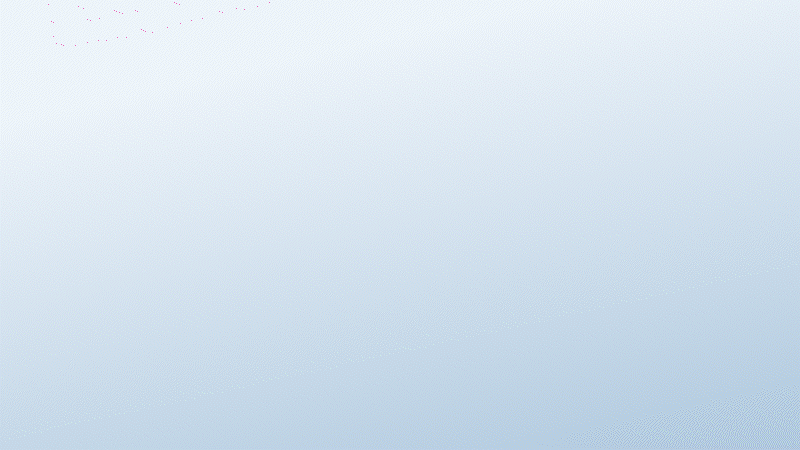 Symbol List
Symbol List
See all of the symbols in an organized list with the term, description and a preview of each symbol. Review memory hooks without having to toggle through each symbol, or easily find a specific symbol using the search tool.
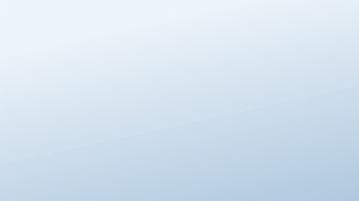
Focus Mode
Remove all distractions and get deep into the study zone. We provided an enlarged view with toggle-able symbols to immerse yourself in our review card. Take the card as far as your screen size will let you 🚀.
2. Keep Tabs On Us
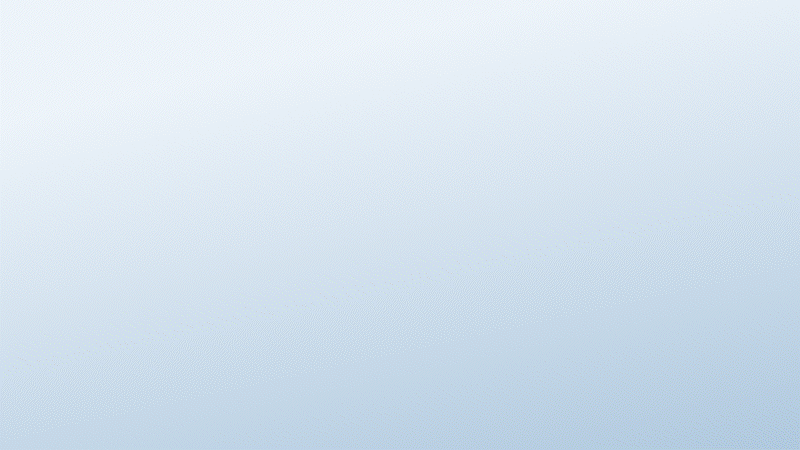
Our lesson videos and review cards are like peanut butter and jelly. And, like any solid sandwich, we stacked these things together real good.
Now, with just the click of a button, you can navigate between the video and Symbol Explorer within a single lesson. No more endless scrolling up and down! Do some other neat things too, like:
- Navigate to review cards with less clicks & scrolling: if you're on the Symbol Explorer tab and go to the next lesson in that unit, you'll stay on the Symbol Explorer tab.
- Browse all of the symbols in a lesson while the video continues to play! Follow along a video without having to pause and restart!
PRO TIP: Navigate the tabs even faster by pressing 1 and 2 on your keyboard! Which leads us to our last update…
3. Keyboard shortcuts for lightning navigation
.png?width=680&name=shortcut-menu%20(1).png)
Whether you’re already a keyboard shortcut whiz or just learning about them, you’ll soon learn how ours can skyrocket your study efficiency. These are some of our favorite ways to use shortcuts in Sketchy:
- Want to see the full review card while rewatching a video but don't have a lot of screen space?
Alternate between 1 and 2 to quickly navigate between tabs. This preserves the large view size of both tabs. It’s perfect for studying on small screens or laptops!
- Need to focus and test yourself?
Press F then H to go into Focus Mode with hotspots and symbols turned off.
- Want to see all symbols in a list form?
Press 2 and scroll down to get the full list.
- Looking for a specific symbol?
What did the galactic baby stand for again?? Find the exact symbol you need by pressing 2, then use the search tool below the review card.
Check out any lesson in your Sketchy account to experience these new updates today!